| 01. Safari Download |
This task notifies the end of Safari's file download with Growl and opens download folder in Finder.
→Original Article(Japanese)
(Trigger)
1. Finish File Download
If "File name :" is empty, when Safari finishes downloading every file, the actions will be executed.
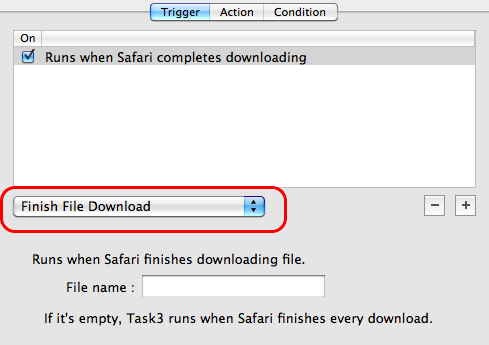
(Action)
1. Display Message
Input a message which should be displayed when Safari ends downloading.
To display the message with "Growl", open "Preferences" panel and turn on "Use Growl to display message". Of course the Growl should be installed in system.
The input message will be displayed with Growl when Safari finishes downloading. If Growl is off, the message will be displayed via Finder's dialog.
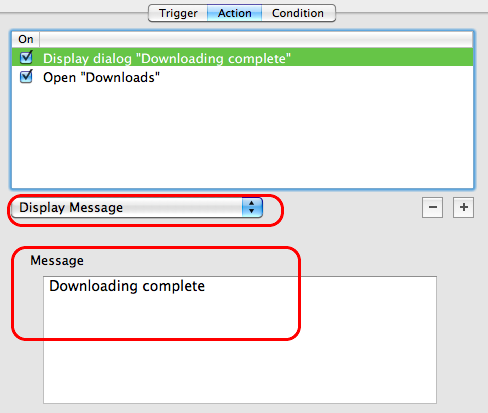
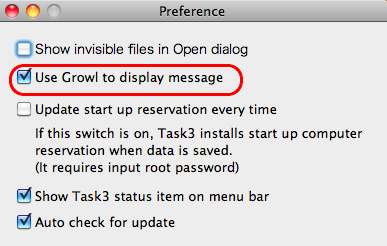
2. Open File/Application (Optional)
Maybe it's useful to add one more action which opens the download folder in Finder.
Add a "Open File/Application" action and choose download folder by clicking the "Path" field.
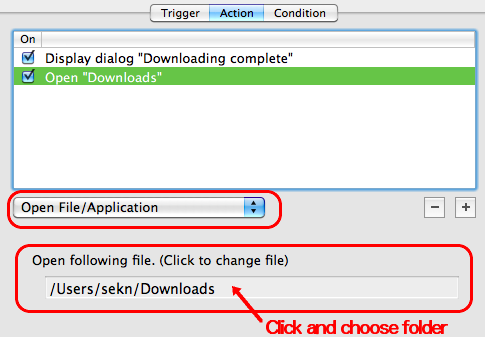
3. Run AppleScript (Optional)
If you're using "SafariStand" and storing downloaded files in a dynamically created folder like "2009-09-26", the folder can be opened with following script.
set downloadFolder to "HFS style path for download folder"
-- Please modify upper path
-- (Ex)Macintosh HD:Users:ACOUNT_NAME:Downloads:
set theToday to do shell script "date '+%Y-%m-%d'"
set targetFolder to downloadFolder & theToday
tell application "Finder" to open alias targetFolder